In our first tutorial you learned how to data mine on your own computer and run complex predictions with Weka open source software.
This second tutorial is where you will learn how to predict the future. Seriously! Make sure you got through the first tutorial because this continues on. If you haven’t go to the first Weka data mining tutorial now.
1. Download the test arff file to get started. Have a look at the file in any text editor. You can quickly see the difference between this and the last tutorial’s arff file. This one has missing fields which are displayed as a ?.
2. Take your weather-test.arff file and go to Test Options and select “Supplied test set”.
a.Click “Set …” button and you will get a new window (“Test Instances”)
b.Click “Open file…” button in the “Test Instances” window
c.Select “weather-test.arff “
d.you click “Start” button in the main “Weka Explorer”
3. Click “Start” button in the main “Weka Explorer”, you can the result for the test data.
4. Right-click in Result list on your new “bayes.NaiveBayes” model and select “Visualize classifier errors”
5. Make X and Y: “predictedplay”.
6. Double click on “M” in the upper right and you should see predictedplay equals “no” — so play means “no” that is the predicted result based on the test data.
7. Now, double click on the “M” in the lower left corner and you should see predictedplay equals “yes”
Congrats you just did your first predictive analytics via data mining!



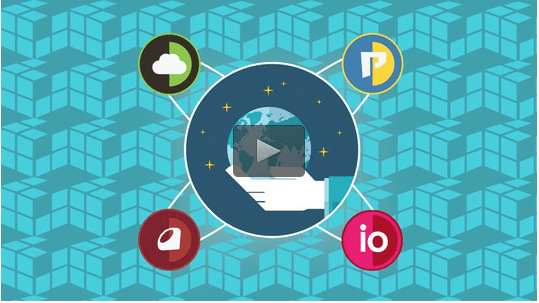

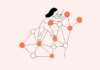




[…] next tutorial will show you how to now find missing data in an arff based on your training […]