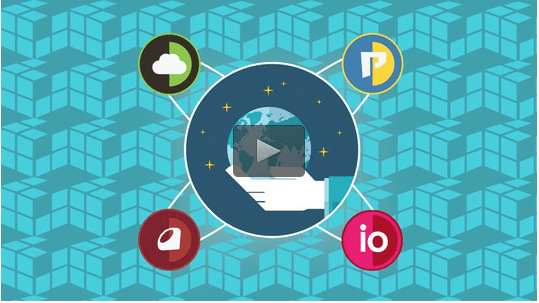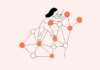Change your country on iPhone, iPad, or iPod touch
- Tap iTunes Store, App Store, or iBooks Store.
- At the bottom of the Featured page, tap Sign In.
- If you’re already signed in, skip to step 5.
- Tap Use Existing Apple ID.
- Enter your Apple ID and password and tap OK.
- Tap your Apple ID.
- Tap View Apple ID or View Account.
- Tap Country/Region.
- Tap Change Country or Region.
- Tap the Store menu and tap your country.
- Tap Next.
- Review the Terms and Conditions and Apple Privacy Policy.
- Tap Agree if you agree to the terms and conditions.
- In the prompt that appears, tap Agree.
- Select a payment method and enter your payment information.
- Enter your billing address and tap Next.
Change your country on Mac or PC
- Click to open your account in iTunes (you may need to sign in with your Apple ID).
- Or you can follow these steps to view your account:
- Open iTunes and click iTunes Store.
- Click Sign In and enter your Apple ID.
- click sign in
- Click your Apple ID and select Account.
- click your Apple ID
- Click Change Country or Region.
- Select your country from the Select a country or region menu and click Change.
- Click Continue on the Welcome to the iTunes Store page.
- Review the Terms and Conditions and Apple Privacy Policy.
- Select “I have read and agree to these terms and conditions” if you agree.
- Click Agree.
- Enter your payment method.
- Enter your billing address and click Continue.